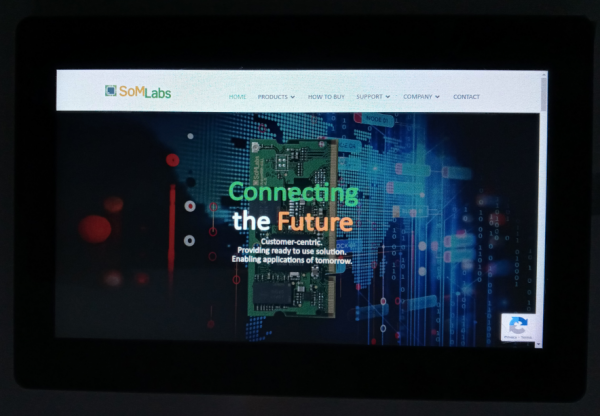Adding Chromium browser to system image
From SomLabs Wiki
This tutorial explains how to add internet browser application to Yocto-based system image on SoMLabs modules.
System requirements
To add browser application, the created system image should be based on meta-imx layer.
Adding Chromium recipe
Before compiling the system image the package need to be added to IMAGE_INSTALL bitbake variable in build/conf/local.conf file or meta-somlabs/recipes-somlabs/images/somlabs-image.bb recipe:
IMAGE_INSTALL:append = " chromium-ozone-wayland "
After adding the package, the system image can be built according to Yocto instruction for corresponding SoMlabs module.
Running Chromium
The browser can be run from the system command line:
chromium --no-sandbox
Or in order to enable full-screen mode with default website:
chromium --no-sandbox --kiosk --app=https://somlabs.com