Installing STM32CubeProgrammer on Ubuntu 18.04: Difference between revisions
From SomLabs Wiki
No edit summary |
No edit summary |
||
| Line 8: | Line 8: | ||
unzip en.stm32cubeprg-lin_v2-6-0.zip | unzip en.stm32cubeprg-lin_v2-6-0.zip | ||
</pre> | </pre> | ||
[[File: | |||
[[File:STM32CubeProgrammer_01.png|center|600px]] | |||
Create a destination directory for ''STM32CubeProgrammer'' on your computer: | Create a destination directory for ''STM32CubeProgrammer'' on your computer: | ||
| Line 23: | Line 26: | ||
Select ''~/STM32MPU/STM32CubeProgrammer'' as the destination directory: | Select ''~/STM32MPU/STM32CubeProgrammer'' as the destination directory: | ||
[[File:STM32CubeProgrammer_02.png|center|435px]] | |||
After the installation is finished add the ''STM32CubeProgrammer'' binary directory to your PATH environment variable: | After the installation is finished add the ''STM32CubeProgrammer'' binary directory to your PATH environment variable: | ||
| Line 30: | Line 37: | ||
source ~/.bashrc | source ~/.bashrc | ||
</pre> | </pre> | ||
< | |||
To check if the software is working, type: | |||
<pre> | |||
STM32_Programmer_CLI -l usb | |||
</pre> | |||
[[File:STM32CubeProgrammer_03.png|center|734px]] | |||
Although the ''STM32CubeProgrammer'' is installed, to activate the access to the USB port, you need to proceed the following commands: | Although the ''STM32CubeProgrammer'' is installed, to activate the access to the USB port, you need to proceed the following commands: | ||
| Line 38: | Line 56: | ||
sudo cp *.* /etc/udev/rules.d/ | sudo cp *.* /etc/udev/rules.d/ | ||
</pre> | </pre> | ||
[[File:STM32CubeProgrammer_04.png|center|734px]] | |||
How to flash the eMMC memory in the VisionSOM-MP1 module is described here: https://wiki.somlabs.com/index.php/Installing_OpenSTLinux_on_VisionSOM-STM32MP1_with_eMMC_memory | How to flash the eMMC memory in the VisionSOM-MP1 module is described here: https://wiki.somlabs.com/index.php/Installing_OpenSTLinux_on_VisionSOM-STM32MP1_with_eMMC_memory | ||
Latest revision as of 20:36, 6 December 2020
Installing STM32CubeProgrammer on Ubuntu 18.04
Download the STM32CubeProgrammer (at the time of writing this text, version 2.6.0 was the latest): https://www.st.com/en/development-tools/stm32cubeprog.html
Uncompress the archive file:
cd ~/Downloads unzip en.stm32cubeprg-lin_v2-6-0.zip
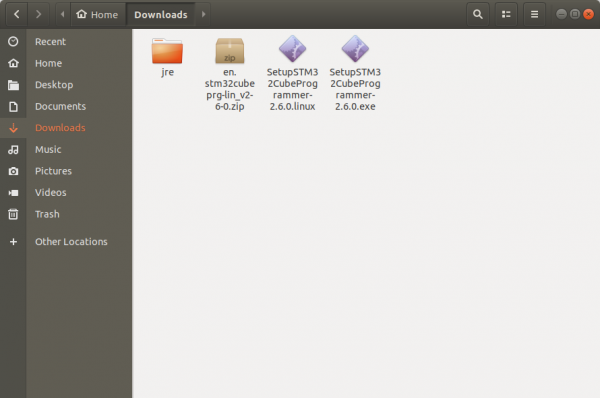
Create a destination directory for STM32CubeProgrammer on your computer:
mkdir ~/STM32MPU mkdir ~/STM32MPU/STM32CubeProgrammer
Execute the installer SetupSTM32CubeProgrammer-2.6.0.linux.
./SetupSTM32CubeProgrammer-2.6.0.linux
Select ~/STM32MPU/STM32CubeProgrammer as the destination directory:
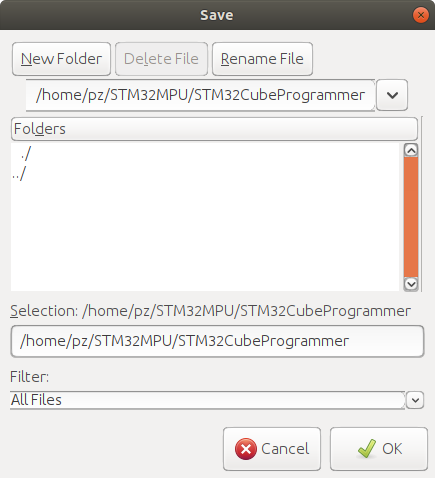
After the installation is finished add the STM32CubeProgrammer binary directory to your PATH environment variable:
export PATH=~/STM32MPU/STM32CubeProgrammer/bin:$PATH source ~/.bashrc
To check if the software is working, type:
STM32_Programmer_CLI -l usb

Although the STM32CubeProgrammer is installed, to activate the access to the USB port, you need to proceed the following commands:
sudo apt-get install libusb-1.0-0 cd ~/STM32MPU/STM32CubeProgrammer/Drivers/rules sudo cp *.* /etc/udev/rules.d/
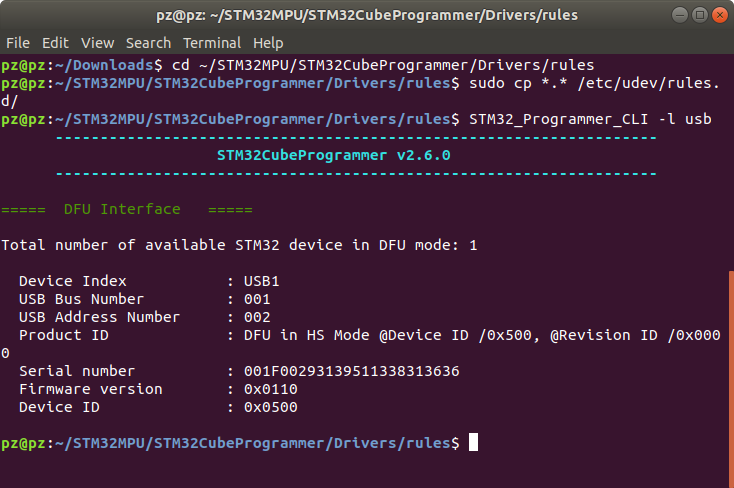
How to flash the eMMC memory in the VisionSOM-MP1 module is described here: https://wiki.somlabs.com/index.php/Installing_OpenSTLinux_on_VisionSOM-STM32MP1_with_eMMC_memory