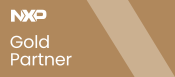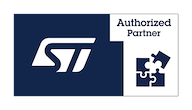Difference between revisions of "How to enable Murata Bluetooth on VisionSOM-6ULL"
From SomLabs Wiki
(Created page with "{{PageHeader|How to enable Murata Bluetooth on VisionSOM-6ULL}} == Configuring device tree to enable UART5 interface for Murata Bluetooth == Murata 1DX requires UART interface...") |
(No difference)
|
Revision as of 20:25, 25 February 2018
How to enable Murata Bluetooth on VisionSOM-6ULL
Configuring device tree to enable UART5 interface for Murata Bluetooth
Murata 1DX requires UART interface with RTS and CTS lines and one GPIO reset line for Bluetooth part. On VisionSOM-6ULL you should apply this configuration in the device tree (details on modifying device tree are available in How to customize Debian 9.2 device tree article):
...
pinctrl_uart5: uart5grp {
fsl,pins = <
MX6UL_PAD_CSI_DATA00__UART5_DCE_TX 0x1b0b1
MX6UL_PAD_CSI_DATA01__UART5_DCE_RX 0x1b0b1
MX6UL_PAD_CSI_DATA02__UART5_DCE_RTS 0x1b0b1
MX6UL_PAD_CSI_DATA03__UART5_DCE_CTS 0x1b0b1
>;
};
pinctrl_bt: btgrp {
fsl,pins = <
MX6UL_PAD_CSI_MCLK__GPIO4_IO17 0x17059 /* BT reg enable */
>;
};
...
...
&uart5 {
pinctrl-names = "default";
pinctrl-0 = <&pinctrl_uart5>;
fsl,uart-has-rtscts;
dma-names = "", "";
status = "okay";
};
...
Downloading firmware
Now you need to download firmware for Bluetooth module and place it in /etc/firmware directory (note that download link may change in the future, you can find it in documentation section on VisionSOM-6ULL Wiki page:
root@somlabs:~# cd ~ root@somlabs:~# wget http://somlabs.com/os_images/visionsom-6ull-bcmfirmware.tar.xz root@somlabs:~# tar xf visionsom-6ull-bcmfirmware.tar.xz root@somlabs:~# cp -R ./lib/firmware /etc/ root@somlabs:~# rm -R ./lib
Enabling Bluetooth
To enable Bluetooth first you need to reset and attach the module:
root@somlabs:~# echo 113 > /sys/class/gpio/export root@somlabs:~# echo out > /sys/class/gpio/gpio113/direction root@somlabs:~# echo 0 > /sys/class/gpio/gpio113/value root@somlabs:~# sleep 0.1 root@somlabs:~# echo 1 > /sys/class/gpio/gpio113/value root@somlabs:~# hciattach /dev/ttymxc4 bcm43xx 3000000 flow -t 20 bcm43xx_init Set Controller UART speed to 3000000 bit/s Flash firmware /etc/firmware/1DX_BCM4343W/BCM43430A1.1DX.hcd Set Controller UART speed to 3000000 bit/s Device setup complete
Now you need to install rfkill tool and disable rfkill block for Bluetooth:
root@somlabs:~# apt install rfkill
Reading package lists... Done
Building dependency tree
...
...
Setting up rfkill (0.5-1+b1) ...
root@somlabs:~# rfkill list
0: phy0: Wireless LAN
Soft blocked: yes
Hard blocked: no
1: brcmfmac-wifi: Wireless LAN
Soft blocked: yes
Hard blocked: no
2: hci0: Bluetooth
Soft blocked: yes
Hard blocked: no
root@somlabs:~# rfkill unblock 2
root@somlabs:~# hciconfig hci0 up
Now we can check if Bluetooth works:
root@somlabs:~# hcitool dev
Devices:
hci0 43:43:A1:12:1F:AC
root@somlabs:~# hcitool -i hci0 scan
Scanning ...
XX:XX:XX:XX:XX:XX iPhone (XX)