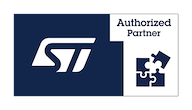Difference between revisions of "How to test and use VisionSOM-6ULL Ethernet interface"
From SomLabs Wiki
| Line 72: | Line 72: | ||
By default i.MX6 processor does not have MAC address configured, while booting you can see a message: | By default i.MX6 processor does not have MAC address configured, while booting you can see a message: | ||
<pre>Warning: FEC0 (eth0) using random MAC address - a6:e3:1c:a0:3d:b0</pre> | <pre>Warning: FEC0 (eth0) using random MAC address - a6:e3:1c:a0:3d:b0</pre> | ||
| − | '''WARNING! You can set your i.MX6-ULL processor only once!''' To set your MAC address to 01:23:45:67:89:ab execute these commands: | + | '''WARNING! You can set your i.MX6-ULL processor MAC address only once!''' To set your MAC address to 01:23:45:67:89:ab execute these commands: |
<pre>root@somlabs:~#echo 0x0123 > /sys/fsl_otp/HW_OCOTP_MAC1 | <pre>root@somlabs:~#echo 0x0123 > /sys/fsl_otp/HW_OCOTP_MAC1 | ||
root@somlabs:~#echo 0x456789ab > /sys/fsl_otp/HW_OCOTP_MAC0</pre> | root@somlabs:~#echo 0x456789ab > /sys/fsl_otp/HW_OCOTP_MAC0</pre> | ||
Latest revision as of 10:03, 29 November 2017
How to test and configure Ethernet interface
Contents
Default configuration
By default your VisionSOM-6ULL IP address is retrieved from DHCP server (if it is available in your network), it is a good feature, as you can connect it to network without any configuration and it will be accessible. To get VisionSOM-6ULL IP address you can log in via UART-USB converter and execute ip a command:
root@somlabs:~# ip a
1: lo: <LOOPBACK,UP,LOWER_UP> mtu 65536 qdisc noqueue state UNKNOWN group default
link/loopback 00:00:00:00:00:00 brd 00:00:00:00:00:00
inet 127.0.0.1/8 scope host lo
valid_lft forever preferred_lft forever
inet6 ::1/128 scope host
valid_lft forever preferred_lft forever
2: eth0: <BROADCAST,MULTICAST,UP,LOWER_UP> mtu 1500 qdisc pfifo_fast state UP group default qlen 1000
link/ether a6:e3:1c:a0:3d:b0 brd ff:ff:ff:ff:ff:ff
inet 192.168.0.24/24 brd 192.168.0.255 scope global eth0
valid_lft forever preferred_lft forever
inet6 2a02:a310:813c:d700:a4e3:1cff:fea0:3db0/64 scope global mngtmpaddr dynamic
valid_lft 1066909sec preferred_lft 462109sec
inet6 fe80::a4e3:1cff:fea0:3db0/64 scope link
valid_lft forever preferred_lft forever
3: sit0@NONE: <NOARP> mtu 1480 qdisc noop state DOWN group default
link/sit 0.0.0.0 brd 0.0.0.0
In this case VisionSOM address is 192.168.0.24. Other way to get the IP is to use network scanner, for example Advanced Network Scanner for Windows or use arp-scan tool on Linux:
root@somlabs:~# apt install arp-scan root@somlabs:~# arp-scan --interface=eth0 --localnet Interface: eth0, datalink type: EN10MB (Ethernet) Starting arp-scan 1.9 with 256 hosts (http://www.nta-monitor.com/tools/arp-scan/) 192.168.0.1 90:5c:44:57:3b:4a (Unknown) 192.168.0.87 00:c0:00:04:52:5b LANOPTICS, LTD. 192.168.0.178 58:fb:84:a3:a2:82 (Unknown) 3 packets received by filter, 0 packets dropped by kernel Ending arp-scan 1.9: 256 hosts scanned in 3.178 seconds (80.55 hosts/sec). 3 responded
If you want to check if your board can communicate with Internet then you can use ping command with external IP address like 8.8.8.8 (Google DNS):
root@somlabs:~# ping 8.8.8.8 PING 8.8.8.8 (8.8.8.8) 56(84) bytes of data. 64 bytes from 8.8.8.8: icmp_seq=1 ttl=59 time=10.7 ms 64 bytes from 8.8.8.8: icmp_seq=2 ttl=59 time=16.7 ms 64 bytes from 8.8.8.8: icmp_seq=3 ttl=59 time=15.1 ms 64 bytes from 8.8.8.8: icmp_seq=4 ttl=59 time=12.9 ms ^C --- 8.8.8.8 ping statistics --- 4 packets transmitted, 4 received, 0% packet loss, time 3005ms rtt min/avg/max/mdev = 10.782/13.900/16.735/2.244 ms
In some cases dynamic IP address can cause problems, for example when you want to forward a port on the router to your Linux system. In such case you should assign static IP address.
Assigning static IP address with ConnMan
By default there is ConnMan installed in VisionSOM-6ULL Debian image. To set static IP with ConnMan you need to get service name first:
root@somlabs:~# connmanctl services *AO Wired ethernet_000010234567_cable
Now IP address can be configured:
root@somlabs:~# connmanctl config ethernet_000010234567_cable --ipv4 manual 192.168.0.4 255.255.255.0 192.168.0.1
After manual there are: IP address, network mask and gateway IP. To switch back to DHCP IP enter:
connmanctl config ethernet_000010234567_cable --ipv4 dhcp
NOTE! As i.MX6 processors do not have configured MAC address there is random MAC assigned while booting. That will confuse ConnMan, because it identifies interfaces with MAC address and it will assign dynamic IP after every reboot. To prevent that you should set i.MX6 MAC address.
Assigning static IP address - Debian style
To assign static IP edit /etc/network/interfaces, it should contain:
auto eth0 iface eth0 inet static address 192.168.0.100 netmask 255.255.255.0 gateway 192.168.0.1
Now you need to restart netrwork services:
root@somlabs:~# service networking restart
Make sure that ConnMan does not control your boards network interfaces, otherwise your settings will be lost after reboot. If you want to uninstall ConnMan execute:
root@somlabs:~# apt remove connman
Setting i.MX6-ULL MAC address
By default i.MX6 processor does not have MAC address configured, while booting you can see a message:
Warning: FEC0 (eth0) using random MAC address - a6:e3:1c:a0:3d:b0
WARNING! You can set your i.MX6-ULL processor MAC address only once! To set your MAC address to 01:23:45:67:89:ab execute these commands:
root@somlabs:~#echo 0x0123 > /sys/fsl_otp/HW_OCOTP_MAC1 root@somlabs:~#echo 0x456789ab > /sys/fsl_otp/HW_OCOTP_MAC0