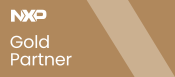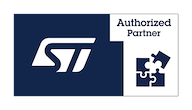How to use Murata WiFi on VisionSOM-6ULL
From SomLabs Wiki
How to use Murata WiFi on VisionSOM-6ULL
Murata 1DX WiFi module firmware
VisionSOM-6ULx modules with NXP i.MX 6 processor can have built-in 1DX WiFi module by Murata. 1DX can work as:
- STA (station) - in this mode VisionSOM-6ULx can connect to existing WiFi networks
- AP (access point) - in this mode VisionSOM-6ULx creates WiFi network that other devices can connect to
In order to use VisionSOM-6ULx Murata 1DX module in both modes you need to download and extract firmware:
root@somlabs:~# cd ~ root@somlabs:~# wget http://ftp.somlabs.com/visionsom-6ull-bcmfirmware.tar.xz root@somlabs:~# cd / root@somlabs:/# tar -xJf /root/visionsom-6ull-bcmfirmware.tar.xz
To be able to access WiFi module you also need to unblock it with RF-kill:
root@somlabs:~# apt install rfkill root@somlabs:~# rfkill unblock all
Murata 1DX as STA
In case of connection to secured WiFi network wpasupplicant is required, install it and restart connman:
root@somlabs:~# apt install wpasupplicant root@somlabs:~# service connman restart
Now you can use connmanctl to connect to network, run it:
root@somlabs:~# connmanctl
Enable wifi:
connmanctl> enable wifi
To be able to list and connect to secured network you need to issue this command:
connmanctl> agent on
List available WiFi networks:
connmanctl> services
services
*AO Wired ethernet_c6e05be9f643_cable
iPhone (xxx) wifi_dcefca002b89_6950686f6e6520284a6163656b29_managed_psk
ppp1200 wifi_dcefca002b89_70707031323030_managed_psk
Above you can see two WiFi networks: ppp1200 and iPhone (xxx), to connect to ppp1200:
connmanctl> connect wifi_dcefca002b89_70707031323030_managed_psk
Now you can exit connmanctl:
connmanctl> exit
Murata 1DX as AP
Install hostapd (Host access point daemon) and udhcpd (DHCP server, it will provide IP addresses for connected devices):
root@somlabs:~# apt install hostapd udhcpd
Create hostapd.conf file, it will contain AP configuration:
root@somlabs:~# nano /etc/hostapd.conf
You can use this configuration, it will create AP with SOMLABS SSID and "12345678" password:
interface=wlan0 ssid=SOMLABS wpa_passphrase=12345678 # g for IEEE 802.11g (2.4 GHz) hw_mode=g # channel number channel=11 # real SSID in beacons ignore_broadcast_ssid=0 # IEEE 802.11n (HT) enabled ieee80211n=1 # Enable WMM wmm_enabled=1 # Shared Key Authentication (requires WEP) auth_algs=1 # WPA2 enabled wpa=2 # WPA-PSK key management wpa_key_mgmt=WPA-PSK # Use AES for pairwise keys rsn_pairwise=CCMP # Log all to syslog logger_syslog=-1 # Log all to stdout logger_stdout=-1 # Syslog verbose level = informational messages logger_syslog_level=2 # Stdout verbose level = informational messages logger_stdout_level=2 # Interface for external control program ctrl_interface=/var/run/hostapd # Access for control interface for root group (gid=0) # Be careful not to add whitespaces after gid ctrl_interface_group=0 # Max. number of stations in station table max_num_sta=255
Open /etc/udhcpd.conf file:
root@somlabs:~# nano /etc/udhcpd.conf
Replace its contents with:
start 192.168.2.10 end 192.168.2.254 interface wlan0 opt dns 8.8.8.8 8.8.4.4 opt subnet 255.255.255.0 opt router 192.168.2.1 opt lease 864000
Now switch WiFi module mode to AP:
root@somlabs:~# echo 2 > /sys/module/bcmdhd/parameters/op_mode
Set WiFi module IP address:
root@somlabs:~# ip addr add 192.168.2.1/24 dev wlan0
Start hostapd and DHCP server:
root@somlabs:~# hostapd -B /etc/hostapd.conf root@somlabs:~# udhcpd /etc/udhcpd.conf
Hostapd -B parameter causes that process is run as a daemon. In case of trouble you can add -d, -dd or -ddd parameters to hostapd command to get more informations. At this point you should be able to connect to SOMLABS access point with "12345678" password and your device should receive IP address from DHCP server.
Note! You may need to kill existing wpa_supplicant and hostapd processes before starting hostapd as they can conflict with hostapd:
root@somlabs:~# pkill wpa_supplicant root@somlabs:~# pkill hostapd<pre>