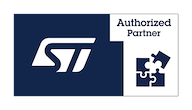Difference between revisions of "OpenVPN and VisionSOM-6ULL"
From SomLabs Wiki
| Line 1: | Line 1: | ||
{{PageHeader|OpenVPN and VisionSOM-6ULL}} | {{PageHeader|OpenVPN and VisionSOM-6ULL}} | ||
| + | __FORCETOC__ | ||
| + | |||
| + | ''OpenVPN'' [1] is an open-source software application that implements virtual private network (VPN) techniques to create secure point-to-point or site-to-site connections in routed or bridged configurations and remote access facilities. In other words, ''OpenVPN'' allows you to create a private network over the public Internet and tunnels your network connection securely. This tutorial describes the steps to setup a ''OpenVPN'' server on ''SoMLabs'' module. | ||
== Prerequisites == | == Prerequisites == | ||
This tutorial based on Debian 9.2 image for VisionSOM-6ULL module. Please visit [[How to prepare SD Card with Debian 9.2 for VisionSOM-6ULL on Linux]] or [[How to prepare SD Card with Debian 9.2 for VisionSOM-6ULL on Windows]] for more detailed instruction how to create a bootable microSD card. | This tutorial based on Debian 9.2 image for VisionSOM-6ULL module. Please visit [[How to prepare SD Card with Debian 9.2 for VisionSOM-6ULL on Linux]] or [[How to prepare SD Card with Debian 9.2 for VisionSOM-6ULL on Windows]] for more detailed instruction how to create a bootable microSD card. | ||
| − | + | '''Kernel configuration – TUN/TAP device support''' | |
| − | |||
| − | |||
| − | |||
| − | |||
| − | |||
| − | + | ''OpenVPN'' requires ''TUN/TAP (CONFIG_TUN) device'' support. The source of this driver is already included in the Linux kernel for ''SoMLabs'' module, but driver is not selected by default. To enable support for ''Universal TUN/TAP device'', please configure kernel with ''menuconfig'' tool: | |
| − | |||
| − | cd linux-sources | + | cd <linux-sources> |
make ARCH=arm menuconfig | make ARCH=arm menuconfig | ||
| + | |||
and choose the right driver: | and choose the right driver: | ||
| Line 23: | Line 21: | ||
Device Drivers ---> | Device Drivers ---> | ||
| − | <*> | + | <*> Network device support ---> |
| − | + | [*] Network core driver support | |
| − | + | <*> Universal TUN/TAP device driver support | |
| − | <*> | ||
| − | + | {{clear}} | |
| − | [[Image:Image1.png| | + | [[Image:Image1.png|center]] |
After all these options have been selected, save your configuration, exit the ''menuconfig'' tool and build a new kernel image: | After all these options have been selected, save your configuration, exit the ''menuconfig'' tool and build a new kernel image: | ||
| Line 45: | Line 42: | ||
| − | + | and boot ''SoMLabs'' module form SD card. | |
| + | |||
| + | |||
| + | |||
| + | |||
| + | '''OpenVPN software installation''' | ||
| + | |||
| + | |||
| + | ''OpenVPN'' package – which is available in Debian's default repositories - provides both server and client mode. To update server's package repository and install ''openvpn'' software: | ||
| + | |||
| + | |||
| + | root@somlabs:~# '''apt-get update''' | ||
| + | root@somlabs:~# '''apt-get install openvpn''' | ||
| + | Reading package lists... Done | ||
| + | Building dependency tree | ||
| + | Reading state information... Done | ||
| + | The following additional packages will be installed: | ||
| + | easy-rsa libccid liblzo2-2 libpcsclite1 libpkcs11-helper1 libusb-1.0-0 opensc opensc-pkcs11 openssl pcscd | ||
| + | Suggested packages: | ||
| + | pcmciautils ca-certificates resolvconf | ||
| + | The following NEW packages will be installed: | ||
| + | easy-rsa libccid liblzo2-2 libpcsclite1 libpkcs11-helper1 libusb-1.0-0 opensc opensc-pkcs11 openssl openvpn pcscd | ||
| + | ... | ||
| + | |||
| + | Above'' ''command will also install additional packages, like for example ''easy-rsa'', which we will use to set up our internal ''Certificate Authority'' (CA) infrastructure. | ||
| + | |||
| + | |||
| + | '''Generating Keys and Certificates - Server''' | ||
| + | |||
| + | |||
| + | To encrypt traffic between the server and clients, ''OpenVPN'' utilizes set of certificates and keys. A functional ''OpenVPN'' server requires the following certificates/keys: | ||
| + | |||
| + | * CA's public certificate ('''''ca.crt''''' file), | ||
| + | * server public certificate (in this example - '''''server.crt''''' file), | ||
| + | * server public key (in this example - '''''server.key''''' file), | ||
| + | * the Diffie-Hellman (DH) parameters file ('''''dh2048.pem''''' file), | ||
| Line 52: | Line 84: | ||
| + | To protecting against portscanning, DOS attacks and any eventual buffer overflow vulnerabilities, user can also generate optional ''Hash-based Message Authentication Code'' - HMAC key ('''''ta.key''''' file). | ||
| − | ''' | + | To issue trusted certificates, the first step when setting up ''OpenVPN'' is creation our own simple Certificate Authority (CA) with ''easy-rsa'' tool. As a first, we need to create a new ''/etc/openvpn/rsa'' directory for generated keys and certificates: |
| − | '' | + | root@somlabs:~# '''mkdir /etc/openvpn/rsa''' |
| − | + | and copy the key and certificate generation scripts into new directory: | |
| − | + | root@somlabs:~# '''cp -rf /usr/share/easy-rsa/* /etc/openvpn/rsa''' | |
| − | + | Because ''easy-rsa'' tool cannot find ''/etc/openvpn/rsa/openssl.cnf'' file on Debian 9 “Stretch” Linux Systems, we need to create symbolic symlink before we run generation scripts: | |
| − | + | root@somlabs:~# '''cd /etc/openvpn/rsa/''' | |
| − | + | root@somlabs:/etc/openvpn/rsa# '''ln -s openssl-1.0.0.cnf openssl.cnf''' | |
| − | |||
| − | |||
| − | |||
| − | |||
| − | + | To configure ''Certificate Authority ''values which will be placed in the certificate, we need to edit the ''/etc/openvpn/rsa/vars'' file and update the following fields: | |
| − | |||
| − | |||
| − | |||
| − | + | root@somlabs:/etc/openvpn/rsa# '''vim vars''' | |
| − | + | ... | |
| − | + | export KEY_COUNTRY="US" | |
| − | + | export KEY_PROVINCE="CA" | |
| − | + | export KEY_CITY="SanFrancisco" | |
| − | + | export KEY_ORG="Fort-Funston" | |
| − | + | export KEY_EMAIL="me@myhost.mydomain" | |
| + | export KEY_OU="MyOrganizationalUnit" | ||
| + | ... | ||
| − | |||
| − | |||
| − | |||
| − | |||
| − | |||
| − | |||
| − | |||
| − | |||
| − | + | For example: | |
| − | + | export KEY_COUNTRY="PL" | |
| + | export KEY_PROVINCE="Masovian" | ||
| + | export KEY_CITY="Warsaw" | ||
| + | export KEY_ORG="SoMLabs" | ||
| + | export KEY_EMAIL="somlabs@somlabs.com" | ||
| + | export KEY_OU="SoMLabs" | ||
| + | At this point we are ready to build our CA root. As a first, source the ''vars'' file: | ||
| − | |||
| + | root@somlabs:/etc/openvpn/rsa# '''source ./vars''' | ||
| − | |||
| − | + | and clean CA root environment: | |
| + | root@somlabs:/etc/openvpn/rsa# '''./clean-all ''' | ||
| − | ''' | + | Let’s finally generate a certificate authority - '''''ca.crt''''' file (druing this process all of the values should be populated automatically from ''vars'' file - just confirm default values): |
| − | '' | + | root@somlabs:/etc/openvpn/rsa# '''./build-ca''' |
| + | Generating a 2048 bit RSA private key | ||
| + | .............................+++ | ||
| + | ..........+++ | ||
| + | writing new private key to 'ca.key' | ||
| + | <nowiki>-----</nowiki> | ||
| + | You are about to be asked to enter information that will be incorporated | ||
| + | into your certificate request. | ||
| + | What you are about to enter is what is called a Distinguished Name or a DN. | ||
| + | There are quite a few fields but you can leave some blank | ||
| + | For some fields there will be a default value, | ||
| + | If you enter '.', the field will be left blank. | ||
| + | <nowiki>-----</nowiki> | ||
| + | Country Name (2 letter code) [PL]: | ||
| + | State or Province Name (full name) [Masovian]: | ||
| + | Locality Name (eg, city) [Warsaw]: | ||
| + | Organization Name (eg, company) [SoMLabs]: | ||
| + | Organizational Unit Name (eg, section) [SoMLabs]: | ||
| + | Common Name (eg, your name or your server's hostname) [SoMLabs CA]: | ||
| + | Name [EasyRSA]: | ||
| + | Email Address [somlabs@somlabs.com]: | ||
| − | + | Now generate a server key and certificate ('''''server.crt''''' and '''''server.key''''' files): | |
| − | [[ | + | root@somlabs:/etc/openvpn/rsa# '''./build-key-server server''' |
| + | … | ||
| + | Generating a 2048 bit RSA private key | ||
| + | ... | ||
| + | Please enter the following 'extra' attributes | ||
| + | to be sent with your certificate request | ||
| + | A challenge password []:'''somlabs''' | ||
| + | An optional company name []: | ||
| + | Using configuration from /etc/openvpn/rsa/openssl.cnf | ||
| + | Check that the request matches the signature | ||
| + | Signature ok | ||
| + | The Subject's Distinguished Name is as follows | ||
| + | countryName :PRINTABLE:'PL' | ||
| + | stateOrProvinceName :PRINTABLE:'Masovian' | ||
| + | localityName :PRINTABLE:'Warsaw' | ||
| + | organizationName :PRINTABLE:'SoMLabs' | ||
| + | organizationalUnitName:PRINTABLE:'SoMLabs' | ||
| + | commonName :PRINTABLE:'server' | ||
| + | name :PRINTABLE:'EasyRSA' | ||
| + | emailAddress :IA5STRING:'somlabs@somlabs.com' | ||
| + | Certificate is to be certified until Jun 24 07:08:08 2028 GMT (3650 days) | ||
| + | Sign the certificate? [y/n]:y | ||
| − | + | 1 out of 1 certificate requests certified, commit? [y/n]y | |
| + | Write out database with 1 new entries | ||
| + | Data Base Updated | ||
| − | + | To build a Diffie-Hellman key exchange ('''''dh2048.pem''''' file): | |
| − | |||
| − | |||
| − | |||
| − | |||
| − | |||
| − | |||
| − | |||
| − | + | root@somlabs:/etc/openvpn/rsa# '''./build-dh''' | |
| − | + | Generating DH parameters, 2048 bit long safe prime, generator 2 | |
| + | This is going to take a long time | ||
| − | |||
| − | |||
| − | + | (it will take some time to generate the the files) | |
| − | |||
| − | |||
| − | |||
| − | |||
| − | + | For additional security, user can also generate optional ''Hash-based Message Authentication Code'' - HMAC key ('''''ta.key''''' file): | |
| − | |||
| − | |||
| − | + | <tt>root@somlabs:/etc/openvpn/rsa# openvpn --genkey --secret keys/ta.key</tt> | |
| − | |||
| − | |||
| − | |||
| − | |||
| − | |||
| − | |||
| − | + | At this point we have generated all required certificates/keys for server instance (all generated files were placed within the ''/etc/openvpn/rsa/keys'' directory) - let’s move them to ''/etc/openvpn/server'': | |
| − | |||
| − | |||
| − | |||
| − | |||
| − | |||
| − | |||
| − | + | <tt>root@somlabs:~# cd /etc/openvpn/rsa/keys/</tt> | |
| − | |||
| − | |||
| − | |||
| − | |||
| − | + | <tt>root@somlabs:/etc/openvpn/rsa/keys# cp ca.crt /etc/openvpn/server</tt> | |
| − | |||
| − | |||
| − | |||
| − | |||
| − | |||
| − | |||
| − | |||
| − | |||
| − | |||
| − | |||
| − | |||
| − | |||
| − | |||
| − | + | <tt>root@somlabs:/etc/openvpn/rsa/keys# cp server.crt /etc/openvpn/server</tt> | |
| − | + | <tt>root@somlabs:/etc/openvpn/rsa/keys# cp server.key /etc/openvpn/server</tt> | |
| − | |||
| − | |||
| − | |||
| − | |||
| − | |||
| − | |||
| − | + | <tt>root@somlabs:/etc/openvpn/rsa/keys# cp dh2048.pem /etc/openvpn/server</tt> | |
| − | |||
| − | |||
| − | |||
| − | |||
| − | |||
| − | + | <tt>root@somlabs:/etc/openvpn/rsa/keys# cp ta.key /etc/openvpn/server</tt> | |
| − | |||
| − | |||
| − | |||
| − | |||
| − | |||
| − | |||
| − | |||
| − | |||
| − | |||
| − | |||
| − | |||
| − | |||
| − | |||
| − | |||
| − | |||
| − | |||
| − | |||
| − | |||
| − | |||
| − | |||
| − | |||
| − | |||
| − | |||
| − | |||
| − | |||
| − | |||
| − | |||
| − | |||
| − | |||
| − | |||
| − | |||
| − | |||
| − | |||
| − | |||
| − | |||
| − | |||
| − | |||
| − | |||
| − | |||
| − | |||
| − | |||
| − | |||
| − | |||
| − | |||
| − | |||
| − | |||
| − | |||
| − | |||
| − | |||
| − | |||
| − | |||
| − | |||
| − | |||
| − | |||
| − | |||
| − | |||
| − | |||
| − | + | '''Generating Keys and Certificates - Client''' | |
| − | |||
| − | |||
| − | |||
| − | |||
| − | + | In this example we will generate key and certificate pair for one client – you can repeat below steps for each new client, but please remember to set up unique name for all new clients. Please also remember that in production environments - for security purposes – keys should be generated on client machine and signed by the CA machine (it is recommended that the CA machine be separate from the machine running OpenVPN - do not store the ''easy-rsa'' CA files on the OpenVPN server!) – in this example we will generate the signed key on the server: | |
| − | |||
| − | |||
| − | |||
| − | + | root@somlabs:/etc/openvpn/rsa# '''./build-key client1''' | |
| − | + | Generating a 2048 bit RSA private key | |
| + | ... | ||
| + | writing new private key to 'client1.key' | ||
| + | ... | ||
| + | Certificate is to be certified until Jun 24 07:39:23 2028 GMT (3650 days) | ||
| + | Sign the certificate? [y/n]:y | ||
| − | + | 1 out of 1 certificate requests certified, commit? [y/n]y | |
| − | + | Write out database with 1 new entries | |
| − | + | Data Base Updated | |
| + | Copy the necessary key files to client, via a secure way (such as SSH), including: | ||
| − | |||
| + | * ''/etc/openvpn/easy-rsa/keys/ca.crt,'' | ||
| + | * ''/etc/openvpn/easy-rsa/keys/client1.crt,'' | ||
| + | * ''/etc/openvpn/easy-rsa/keys/client1.key,'' | ||
| + | * ''/etc/openvpn/easy-rsa/keys/ta.key ''(if using tls-auth). | ||
| − | |||
| − | |||
| − | |||
| − | ''' | + | '''Configure the OpenVPN Service''' |
| − | '' | + | The ''OpenVPN'' package comes with set of example configuration files which are an ideal starting point for a basic ''OpenVPN'' server setup with the following features: |
| − | + | * uses Public Key Infrastructure for authentication, | |
| + | * creates a VPN using a virtual TUN network interface, | ||
| + | * listens for client connections on UDP port 1194, | ||
| + | * distributes virtual addresses to connecting clients from the 10.8.0.0/24 subnet. | ||
| − | |||
| − | |||
| + | To prepare such basic server setup, copy and unzip a sample ''OpenVPN'' configuration file into configuration directory: | ||
| − | |||
| − | |||
| − | |||
| − | |||
| − | |||
| − | |||
| − | |||
| − | < | + | <tt>root@somlabs:~# gunzip -c /usr/share/doc/openvpn/examples/sample-config-files/server.conf.gz > /etc/openvpn/server/server.conf</tt> |
| − | |||
| − | |||
| − | |||
| − | + | Edit the ''/etc/openvpn/server/server.conf'' file making a minimum of the following changes: | |
| − | |||
| − | |||
| − | |||
| − | |||
| − | + | ... | |
| + | ca ca.crt | ||
| + | cert server.crt | ||
| + | key server.key | ||
| + | dh dh2048.pem | ||
| + | ... | ||
| + | user nobody | ||
| + | group nobody | ||
| − | |||
| − | |||
| − | |||
| − | |||
| − | |||
| − | + | As a option, you can uncomment: | |
| − | |||
| − | |||
| − | |||
| − | |||
| − | |||
| − | |||
| − | |||
| − | |||
| − | |||
| − | |||
| − | + | push "redirect-gateway def1 bypass-dhcp" | |
| − | |||
| − | |||
| − | |||
| − | |||
| − | |||
| − | + | line to redirect all traffic through our ''OpenVPN''. For more advanced configurations, please see ''OpenVPN documentation'' [2]. | |
| − | |||
| − | |||
| − | |||
| − | |||
| − | + | To start OpenVPN server: | |
| − | |||
| − | |||
| − | |||
| − | |||
| − | |||
| − | + | root@somlabs:/etc/openvpn# '''openvpn /etc/openvpn/server.conf''' | |
| − | + | ... | |
| + | Wed Jun 27 08:04:19 2018 TUN/TAP device tun0 opened | ||
| + | Wed Jun 27 08:04:19 2018 TUN/TAP TX queue length set to 100 | ||
| + | Wed Jun 27 08:04:19 2018 do_ifconfig, tt->did_ifconfig_ipv6_setup=0 | ||
| + | Wed Jun 27 08:04:19 2018 /sbin/ip link set dev tun0 up mtu 1500 | ||
| + | ... | ||
| + | Wed Jun 27 08:04:19 2018 UDPv4 link remote: [AF_UNSPEC] | ||
| + | Wed Jun 27 08:04:19 2018 GID set to nogroup | ||
| + | Wed Jun 27 08:04:19 2018 UID set to nobody | ||
| + | Wed Jun 27 08:04:19 2018 MULTI: multi_init called, r=256 v=256 | ||
| + | Wed Jun 27 08:04:19 2018 IFCONFIG POOL: base=10.8.0.4 size=62, ipv6=0 | ||
| + | Wed Jun 27 08:04:19 2018 IFCONFIG POOL LIST | ||
| + | Wed Jun 27 08:04:19 2018 '''Initialization Sequence Completed''' | ||
| − | |||
| − | |||
| − | |||
| − | + | To connect to the ''OpenVPN'' server, the client requires a key and certificate that we created already: | |
| − | |||
| − | |||
| − | |||
| − | |||
| − | |||
| − | |||
| − | |||
| − | + | * ''/etc/openvpn/easy-rsa/keys/ca.crt,'' | |
| − | + | * ''/etc/openvpn/easy-rsa/keys/client1.crt,'' | |
| + | * ''/etc/openvpn/easy-rsa/keys/client1.key,'' | ||
| + | * ''/etc/openvpn/easy-rsa/keys/ta.key ''(if using tls-auth). | ||
| − | |||
| − | |||
| − | |||
| − | |||
| − | |||
| − | |||
| − | |||
| − | |||
| − | |||
| − | |||
| − | |||
| − | |||
| − | |||
| − | |||
| − | |||
| − | |||
| − | |||
| − | |||
| − | |||
| − | |||
| − | |||
| − | |||
| − | |||
| − | |||
| − | |||
| − | |||
| − | |||
| − | + | Copy the above files to client device (with OpenVPN client software) and afterwards create a new file called for ''client.ovpn'' with minimal configuration (like below): | |
| − | |||
| − | |||
| − | + | client | |
| + | dev tun | ||
| + | proto udp | ||
| + | remote <openvpn server IP> 1194 | ||
| + | resolv-retry infinite | ||
| + | nobind | ||
| + | persist-key | ||
| + | persist-tun | ||
| + | comp-lzo | ||
| + | verb 3 | ||
| + | ca ca.crt | ||
| + | cert client1.crt | ||
| + | key client1.key | ||
| − | + | '''Please remember that your network infrastructure with OpenVPN server may need additional configuration – please check out your firewall, port forwarding and iptables settings in case of any troubles.''' | |
| − | + | At this point you should be ready to enable traffic routing to ''OpenVPN'' server. For more info please visit: | |
| − | |||
| − | [[ | + | [1] [https://openvpn.net/ https://openvpn.net/] |
| − | [ | + | [2] [https://openvpn.net/index.php/open-source/documentation https://openvpn.net/index.php/open-source/documentation] |
| − | [ | + | [3] [https://help.ubuntu.com/community/OpenVPN https://help.ubuntu.com/community/OpenVPN] |
| − | [ | + | [4] [https://wiki.archlinux.org/index.php/OpenVPN https://wiki.archlinux.org/index.php/OpenVPN] |
Revision as of 12:27, 1 July 2018
OpenVPN and VisionSOM-6ULL
OpenVPN [1] is an open-source software application that implements virtual private network (VPN) techniques to create secure point-to-point or site-to-site connections in routed or bridged configurations and remote access facilities. In other words, OpenVPN allows you to create a private network over the public Internet and tunnels your network connection securely. This tutorial describes the steps to setup a OpenVPN server on SoMLabs module.
Contents
Prerequisites
This tutorial based on Debian 9.2 image for VisionSOM-6ULL module. Please visit How to prepare SD Card with Debian 9.2 for VisionSOM-6ULL on Linux or How to prepare SD Card with Debian 9.2 for VisionSOM-6ULL on Windows for more detailed instruction how to create a bootable microSD card.
Kernel configuration – TUN/TAP device support
OpenVPN requires TUN/TAP (CONFIG_TUN) device support. The source of this driver is already included in the Linux kernel for SoMLabs module, but driver is not selected by default. To enable support for Universal TUN/TAP device, please configure kernel with menuconfig tool:
cd <linux-sources>
make ARCH=arm menuconfig
and choose the right driver:
Device Drivers --->
<*> Network device support --->
[*] Network core driver support
<*> Universal TUN/TAP device driver support
After all these options have been selected, save your configuration, exit the menuconfig tool and build a new kernel image:
make ARCH=arm zImage
In last steps, transfer the new kernel images to a microSD:
sudo mount /dev/sdbX /mnt/sdcard
cd /mnt/sdcard
sudo cp <linuxsources>/arch/arm/boot/zImage boot/
and boot SoMLabs module form SD card.
OpenVPN software installation
OpenVPN package – which is available in Debian's default repositories - provides both server and client mode. To update server's package repository and install openvpn software:
root@somlabs:~# apt-get update
root@somlabs:~# apt-get install openvpn
Reading package lists... Done
Building dependency tree
Reading state information... Done
The following additional packages will be installed:
easy-rsa libccid liblzo2-2 libpcsclite1 libpkcs11-helper1 libusb-1.0-0 opensc opensc-pkcs11 openssl pcscd
Suggested packages:
pcmciautils ca-certificates resolvconf
The following NEW packages will be installed:
easy-rsa libccid liblzo2-2 libpcsclite1 libpkcs11-helper1 libusb-1.0-0 opensc opensc-pkcs11 openssl openvpn pcscd
...
Above command will also install additional packages, like for example easy-rsa, which we will use to set up our internal Certificate Authority (CA) infrastructure.
Generating Keys and Certificates - Server
To encrypt traffic between the server and clients, OpenVPN utilizes set of certificates and keys. A functional OpenVPN server requires the following certificates/keys:
- CA's public certificate (ca.crt file),
- server public certificate (in this example - server.crt file),
- server public key (in this example - server.key file),
- the Diffie-Hellman (DH) parameters file (dh2048.pem file),
To protecting against portscanning, DOS attacks and any eventual buffer overflow vulnerabilities, user can also generate optional Hash-based Message Authentication Code - HMAC key (ta.key file).
To issue trusted certificates, the first step when setting up OpenVPN is creation our own simple Certificate Authority (CA) with easy-rsa tool. As a first, we need to create a new /etc/openvpn/rsa directory for generated keys and certificates:
root@somlabs:~# mkdir /etc/openvpn/rsa
and copy the key and certificate generation scripts into new directory:
root@somlabs:~# cp -rf /usr/share/easy-rsa/* /etc/openvpn/rsa
Because easy-rsa tool cannot find /etc/openvpn/rsa/openssl.cnf file on Debian 9 “Stretch” Linux Systems, we need to create symbolic symlink before we run generation scripts:
root@somlabs:~# cd /etc/openvpn/rsa/
root@somlabs:/etc/openvpn/rsa# ln -s openssl-1.0.0.cnf openssl.cnf
To configure Certificate Authority values which will be placed in the certificate, we need to edit the /etc/openvpn/rsa/vars file and update the following fields:
root@somlabs:/etc/openvpn/rsa# vim vars
...
export KEY_COUNTRY="US"
export KEY_PROVINCE="CA"
export KEY_CITY="SanFrancisco"
export KEY_ORG="Fort-Funston"
export KEY_EMAIL="me@myhost.mydomain"
export KEY_OU="MyOrganizationalUnit"
...
For example:
export KEY_COUNTRY="PL"
export KEY_PROVINCE="Masovian"
export KEY_CITY="Warsaw"
export KEY_ORG="SoMLabs"
export KEY_EMAIL="somlabs@somlabs.com"
export KEY_OU="SoMLabs"
At this point we are ready to build our CA root. As a first, source the vars file:
root@somlabs:/etc/openvpn/rsa# source ./vars
and clean CA root environment:
root@somlabs:/etc/openvpn/rsa# ./clean-all
Let’s finally generate a certificate authority - ca.crt file (druing this process all of the values should be populated automatically from vars file - just confirm default values):
root@somlabs:/etc/openvpn/rsa# ./build-ca
Generating a 2048 bit RSA private key
.............................+++
..........+++
writing new private key to 'ca.key'
-----
You are about to be asked to enter information that will be incorporated
into your certificate request.
What you are about to enter is what is called a Distinguished Name or a DN.
There are quite a few fields but you can leave some blank
For some fields there will be a default value,
If you enter '.', the field will be left blank.
-----
Country Name (2 letter code) [PL]:
State or Province Name (full name) [Masovian]:
Locality Name (eg, city) [Warsaw]:
Organization Name (eg, company) [SoMLabs]:
Organizational Unit Name (eg, section) [SoMLabs]:
Common Name (eg, your name or your server's hostname) [SoMLabs CA]:
Name [EasyRSA]:
Email Address [somlabs@somlabs.com]:
Now generate a server key and certificate (server.crt and server.key files):
root@somlabs:/etc/openvpn/rsa# ./build-key-server server
…
Generating a 2048 bit RSA private key
...
Please enter the following 'extra' attributes
to be sent with your certificate request
A challenge password []:somlabs
An optional company name []:
Using configuration from /etc/openvpn/rsa/openssl.cnf
Check that the request matches the signature
Signature ok
The Subject's Distinguished Name is as follows
countryName :PRINTABLE:'PL'
stateOrProvinceName :PRINTABLE:'Masovian'
localityName :PRINTABLE:'Warsaw'
organizationName :PRINTABLE:'SoMLabs'
organizationalUnitName:PRINTABLE:'SoMLabs'
commonName :PRINTABLE:'server'
name :PRINTABLE:'EasyRSA'
emailAddress :IA5STRING:'somlabs@somlabs.com'
Certificate is to be certified until Jun 24 07:08:08 2028 GMT (3650 days)
Sign the certificate? [y/n]:y
1 out of 1 certificate requests certified, commit? [y/n]y Write out database with 1 new entries Data Base Updated
To build a Diffie-Hellman key exchange (dh2048.pem file):
root@somlabs:/etc/openvpn/rsa# ./build-dh
Generating DH parameters, 2048 bit long safe prime, generator 2
This is going to take a long time
(it will take some time to generate the the files)
For additional security, user can also generate optional Hash-based Message Authentication Code - HMAC key (ta.key file):
root@somlabs:/etc/openvpn/rsa# openvpn --genkey --secret keys/ta.key
At this point we have generated all required certificates/keys for server instance (all generated files were placed within the /etc/openvpn/rsa/keys directory) - let’s move them to /etc/openvpn/server:
root@somlabs:~# cd /etc/openvpn/rsa/keys/
root@somlabs:/etc/openvpn/rsa/keys# cp ca.crt /etc/openvpn/server
root@somlabs:/etc/openvpn/rsa/keys# cp server.crt /etc/openvpn/server
root@somlabs:/etc/openvpn/rsa/keys# cp server.key /etc/openvpn/server
root@somlabs:/etc/openvpn/rsa/keys# cp dh2048.pem /etc/openvpn/server
root@somlabs:/etc/openvpn/rsa/keys# cp ta.key /etc/openvpn/server
Generating Keys and Certificates - Client
In this example we will generate key and certificate pair for one client – you can repeat below steps for each new client, but please remember to set up unique name for all new clients. Please also remember that in production environments - for security purposes – keys should be generated on client machine and signed by the CA machine (it is recommended that the CA machine be separate from the machine running OpenVPN - do not store the easy-rsa CA files on the OpenVPN server!) – in this example we will generate the signed key on the server:
root@somlabs:/etc/openvpn/rsa# ./build-key client1
Generating a 2048 bit RSA private key
...
writing new private key to 'client1.key'
...
Certificate is to be certified until Jun 24 07:39:23 2028 GMT (3650 days)
Sign the certificate? [y/n]:y
1 out of 1 certificate requests certified, commit? [y/n]y Write out database with 1 new entries Data Base Updated
Copy the necessary key files to client, via a secure way (such as SSH), including:
- /etc/openvpn/easy-rsa/keys/ca.crt,
- /etc/openvpn/easy-rsa/keys/client1.crt,
- /etc/openvpn/easy-rsa/keys/client1.key,
- /etc/openvpn/easy-rsa/keys/ta.key (if using tls-auth).
Configure the OpenVPN Service
The OpenVPN package comes with set of example configuration files which are an ideal starting point for a basic OpenVPN server setup with the following features:
- uses Public Key Infrastructure for authentication,
- creates a VPN using a virtual TUN network interface,
- listens for client connections on UDP port 1194,
- distributes virtual addresses to connecting clients from the 10.8.0.0/24 subnet.
To prepare such basic server setup, copy and unzip a sample OpenVPN configuration file into configuration directory:
root@somlabs:~# gunzip -c /usr/share/doc/openvpn/examples/sample-config-files/server.conf.gz > /etc/openvpn/server/server.conf
Edit the /etc/openvpn/server/server.conf file making a minimum of the following changes:
...
ca ca.crt
cert server.crt
key server.key
dh dh2048.pem
...
user nobody
group nobody
As a option, you can uncomment:
push "redirect-gateway def1 bypass-dhcp"
line to redirect all traffic through our OpenVPN. For more advanced configurations, please see OpenVPN documentation [2].
To start OpenVPN server:
root@somlabs:/etc/openvpn# openvpn /etc/openvpn/server.conf
...
Wed Jun 27 08:04:19 2018 TUN/TAP device tun0 opened
Wed Jun 27 08:04:19 2018 TUN/TAP TX queue length set to 100
Wed Jun 27 08:04:19 2018 do_ifconfig, tt->did_ifconfig_ipv6_setup=0
Wed Jun 27 08:04:19 2018 /sbin/ip link set dev tun0 up mtu 1500
...
Wed Jun 27 08:04:19 2018 UDPv4 link remote: [AF_UNSPEC]
Wed Jun 27 08:04:19 2018 GID set to nogroup
Wed Jun 27 08:04:19 2018 UID set to nobody
Wed Jun 27 08:04:19 2018 MULTI: multi_init called, r=256 v=256
Wed Jun 27 08:04:19 2018 IFCONFIG POOL: base=10.8.0.4 size=62, ipv6=0
Wed Jun 27 08:04:19 2018 IFCONFIG POOL LIST
Wed Jun 27 08:04:19 2018 Initialization Sequence Completed
To connect to the OpenVPN server, the client requires a key and certificate that we created already:
- /etc/openvpn/easy-rsa/keys/ca.crt,
- /etc/openvpn/easy-rsa/keys/client1.crt,
- /etc/openvpn/easy-rsa/keys/client1.key,
- /etc/openvpn/easy-rsa/keys/ta.key (if using tls-auth).
Copy the above files to client device (with OpenVPN client software) and afterwards create a new file called for client.ovpn with minimal configuration (like below):
client
dev tun
proto udp
remote <openvpn server IP> 1194
resolv-retry infinite
nobind
persist-key
persist-tun
comp-lzo
verb 3
ca ca.crt
cert client1.crt
key client1.key
Please remember that your network infrastructure with OpenVPN server may need additional configuration – please check out your firewall, port forwarding and iptables settings in case of any troubles.
At this point you should be ready to enable traffic routing to OpenVPN server. For more info please visit:
[2] https://openvpn.net/index.php/open-source/documentation