How to prepare SD Card with Debian 9.2 for VisionSOM-6ULL on Linux
From SomLabs Wiki
How to prepare SD card with Debian 9.2 for VisionSOM-6ULL on Linux
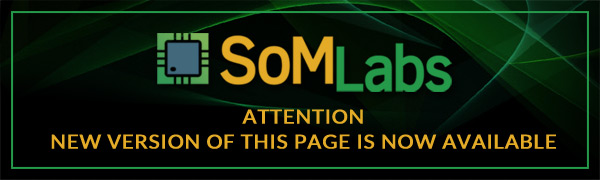
Prerequisites
- PC with Linux 16.04 (other versions and distributions may require some additional operations) and SD card reader (optionally you may need micro-SD to full-size SD card adapter for your computer SD reader)
- Micro-SD card, 4GB or bigger
- Debian image available here
Downloading and writing image to SD card
First of all you need to download Debian image. To do that enter the command below on your PC console:
wget http://ftp.somlabs.com/debian-stretch-visionsom-6ull.img.xz
Extract Debian image:
unxz debian-stretch-visionsom-6ull.img.xz
It is a good practise to verify image hash, you can find it on download page, to calculate SHA256 enter:
sha256sum debian-stretch-visionsom-6ull.img 940adddd46605e1427a1800dcdd8b21b0cfd8ae188dbb7f0f8eea8d52b7f387f debian-stretch-visionsom-6ull.img
Now it is time to connect your SD card to the PC, while it is connected enter:
sudo parted -l Model: ATA SAMSUNG HM500JJ (scsi) Disk /dev/sda: 500GB Sector size (logical/physical): 512B/512B Partition Table: msdos Disk Flags: Number Start End Size Type File system Flags 1 1049kB 480GB 480GB primary ext4 boot 2 480GB 500GB 20.1GB extended 5 480GB 500GB 20.1GB logical linux-swap(v1) Model: Generic- Multi-Card (scsi) Disk /dev/sdc: 7745MB Sector size (logical/physical): 512B/512B Partition Table: msdos Disk Flags: Number Start End Size Type File system Flags 1 8389kB 4048MB 4039MB primary ext4
You can see that SD card is identified as /dev/sdc, now you can write the Debian image to your SD card. IMPORTANT! Double check if you properly identified you SD card in Linux file system, if you write the image to other device your data will be lost! Also double check dd command parameters!
NOTE! Replace /dev/sdX with your device name if following command.
sudo dd if=debian-stretch-visionsom-6ull.img of=/dev/sdX bs=64k
When dd command finishes then your SD card is ready, insert it into VisionSOM-6ULL socket and power the system. Now you can proceed to SSH/UART connnection guide.