How to prepare SD Card with Debian 9.2 for VisionSOM-6ULL on Windows
From SomLabs Wiki
How to prepare SD card with Debian 9.2 for VisionSOM-6ULL in Windows
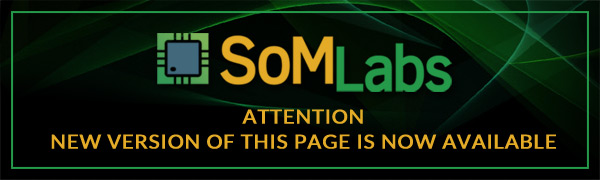
Prerequisites
- PC with Windows 7 or newer and SD card reader (optionally you may need micro-SD to full-size SD card adapter for your computer SD reader)
- Micro-SD card, 4GB or bigger
- Win32 Disk Imager installer - available for download here
- WinRAR, WinZip or any other software capable to unpack xz files
- Debian image available here
Downloading and writing image to SD card
First of all you need to download Debian image with your web browser. In the meantime install Win32 Disk Imager (accept all default settings) and xz files unpacker if you do not have any. After you have downloaded image you need to extract it.
Insert your SD card to computer card reader. You need to know which drive represents your SD card, you can for example open Files Explorer (Win+E) and check which drive shows up when you insert your card.
IMPORTANT! Double check which drive is your card, if you select wrong drive letter in Win32 Disk Imager then you will erase data on one of your computer drives!
Now you can start Win32 Disk Imager and:
- Select unpacked image file
- In Hash section select SHA256 algorithm and click Generate
- Compare generated hash with the hash on our website, if hashes are identical then continue, if not - try to download the archive once again
- Select your card in Device section
- Click Write and wait until Win32 Disk Imager finishes
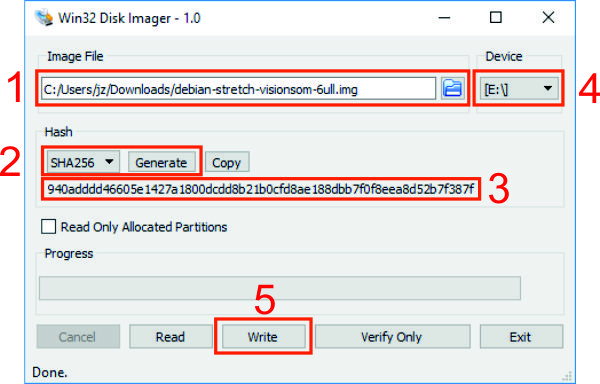
Your card is ready, insert it into VisionSOM-6ULL micro-SD socket, insert VisionSOM-6ULL into VisionCB-STD SODIMM socket. Now you can proceed to SSH/UART connnection guide.