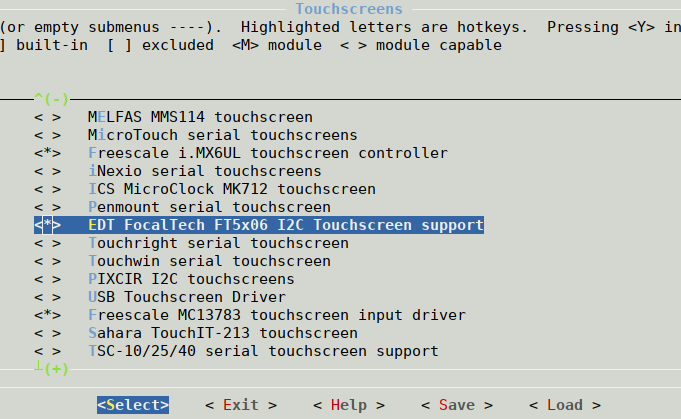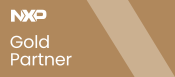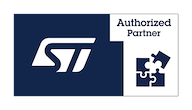Difference between revisions of "How to enable support for FT5x06 Multi-Touch Controller on VisionSOM-6ULL"
From SomLabs Wiki
| (7 intermediate revisions by the same user not shown) | |||
| Line 1: | Line 1: | ||
{{PageHeader|How to enable support for FT5x06 Multi-Touch Controller on VisionSOM-6ULL}} | {{PageHeader|How to enable support for FT5x06 Multi-Touch Controller on VisionSOM-6ULL}} | ||
| + | __FORCETOC__ | ||
== Prerequisites == | == Prerequisites == | ||
This tutorial based on Debian 9.2 image for VisionSOM-6ULL module. Please visit [[How to prepare SD Card with Debian 9.2 for VisionSOM-6ULL on Linux]] or [[How to prepare SD Card with Debian 9.2 for VisionSOM-6ULL on Windows]] for more detailed instruction how to create a bootable microSD card. | This tutorial based on Debian 9.2 image for VisionSOM-6ULL module. Please visit [[How to prepare SD Card with Debian 9.2 for VisionSOM-6ULL on Linux]] or [[How to prepare SD Card with Debian 9.2 for VisionSOM-6ULL on Windows]] for more detailed instruction how to create a bootable microSD card. | ||
| Line 5: | Line 6: | ||
To enable support for LCD-TFT display, please download and apply enable-tft-lcd.patch for somlabs-visionsom-6ull.dts device tree file: | To enable support for LCD-TFT display, please download and apply enable-tft-lcd.patch for somlabs-visionsom-6ull.dts device tree file: | ||
| − | + | root@ubuntu:~# '''wget http://wiki.somlabs.com/images/c/cd/Enable-tft-lcd.zip''' | |
| − | unzip Enable-tft-lcd.zip | + | root@ubuntu:~# '''unzip Enable-tft-lcd.zip''' |
| − | patch /home/developer/source/somlabs-dts-1.0/somlabs-visionsom-6ull.dts ./enable-tft-lcd.patch | + | root@ubuntu:~# '''patch /home/developer/source/somlabs-dts-1.0/somlabs-visionsom-6ull.dts ./enable-tft-lcd.patch''' |
For more info how to customize, build and upload Device Tree file, please visit [[How to customize Debian 9.2 device tree]]. | For more info how to customize, build and upload Device Tree file, please visit [[How to customize Debian 9.2 device tree]]. | ||
| Line 13: | Line 14: | ||
== Enabling support for FT5x06 Multi-Touch Controller == | == Enabling support for FT5x06 Multi-Touch Controller == | ||
| − | The 7’ LCD-TFT display for SoMLabs module [https://somlabs.com/product/sl-tft7-tp-800-480/ SL-TFT7-TP-800-480] is equipped with a capacitive touch panel controller from [http://wiki.somlabs.com/images/9/9c/FT5x06.pdf FT5x06] series (single-chip capacitive touch panel controller ICs with a built-in 8 bit | + | The 7’ LCD-TFT display for SoMLabs module [https://somlabs.com/product/sl-tft7-tp-800-480/ SL-TFT7-TP-800-480] is equipped with a capacitive touch panel controller from [http://wiki.somlabs.com/images/9/9c/FT5x06.pdf FT5x06] series (single-chip capacitive touch panel controller ICs with a built-in 8-bit microcontroller unit). A simple driver for the FT5x06 touch controller using I²C is already included in the Linux kernel for SoMLabs module. To enable support for FT5x06 driver, configure kernel with ''menuconfig'' tool (alternatively use ''make xconfig'' or ''make qconfig''): |
| − | + | root@ubuntu:~# '''cd /home/developer/source/kernel/linux-rel_imx_4.1.15_2.1.0_ga''' | |
| − | make ARCH=arm menuconfig | + | root@ubuntu:/home/developer/source/kernel/linux-rel_imx_4.1.15_2.1.0_ga# '''make ARCH=arm menuconfig''' |
| − | |||
and choose the right driver: | and choose the right driver: | ||
| Line 37: | Line 37: | ||
[[File:20180504_img01.png|center|700px]] | [[File:20180504_img01.png|center|700px]] | ||
| − | After all these options have been selected, save your | + | After all these options have been selected, save your configuration, exit the ''menuconfig'' tool, build a new kernel image: |
| − | + | root@ubuntu:/home/developer/source/kernel/linux-rel_imx_4.1.15_2.1.0_ga# '''make ARCH=arm zImage''' | |
| − | |||
and transfer the new kernel images to a microSD: | and transfer the new kernel images to a microSD: | ||
| − | + | root@ubuntu:/home/developer/source/kernel/linux-rel_imx_4.1.15_2.1.0_ga# '''sudo mount /dev/sdbX /mnt/sdcard''' | |
| − | cd /mnt/sdcard | + | root@ubuntu:/home/developer/source/kernel/linux-rel_imx_4.1.15_2.1.0_ga# '''cd /mnt/sdcard''' |
| − | sudo cp <linuxsources>/arch/arm/boot/zImage boot/ | + | root@ubuntu:/home/developer/source/kernel/linux-rel_imx_4.1.15_2.1.0_ga# '''sudo cp <linuxsources>/arch/arm/boot/zImage boot/''' |
| − | + | ||
In last steps, customize ''Device Tree'' file (''somlabs-visionsom-6ull.dts''). Because FT5x06 is using I²C bus, it is needed to enable I2C controller (I2C2): | In last steps, customize ''Device Tree'' file (''somlabs-visionsom-6ull.dts''). Because FT5x06 is using I²C bus, it is needed to enable I2C controller (I2C2): | ||
| Line 118: | Line 117: | ||
To test touchscreen driver, let’s install one of lightweight desktop environment: | To test touchscreen driver, let’s install one of lightweight desktop environment: | ||
| − | + | root@somlabs:~# '''apt-get update''' | |
| − | root@somlabs:~# apt-get install xfce4 | + | root@somlabs:~# '''apt-get install xfce4''' |
| − | |||
To be sure that your SD card has enough space for it, please remember to resize it before installing ''xfce4'' package - more information: [[How to resize Debian 9.2 root partition to fit SD card]]. | To be sure that your SD card has enough space for it, please remember to resize it before installing ''xfce4'' package - more information: [[How to resize Debian 9.2 root partition to fit SD card]]. | ||
| Line 126: | Line 124: | ||
After ''Xfce'' installation we will notice that touchscreen input is rotated according to screen orientation (180°). Because kernel driver for FT5x06 chips doesn’t support additional DT properties like ''touchscreen-inverted-x'', ''touchscreen-inverted-y'' and ''touchscreen-swapped-x-y'', we need to calibrate touchscreen directly in userspace. In Debian – like in most of nowadays Linux distributions – default input device driver is ''libinput'' https://www.freedesktop.org/wiki/Software/libinput/ (as a replacement for ''evdev''). ''Libinput'' uses ''Coordination Transformation Matrix'' (CTM) (https://wiki.ubuntu.com/X/InputCoordinateTransformation) to transform input coordinate (x, y, z) to output coordinate (X, Y, Z). To check current values for CTM, list all input devices: | After ''Xfce'' installation we will notice that touchscreen input is rotated according to screen orientation (180°). Because kernel driver for FT5x06 chips doesn’t support additional DT properties like ''touchscreen-inverted-x'', ''touchscreen-inverted-y'' and ''touchscreen-swapped-x-y'', we need to calibrate touchscreen directly in userspace. In Debian – like in most of nowadays Linux distributions – default input device driver is ''libinput'' https://www.freedesktop.org/wiki/Software/libinput/ (as a replacement for ''evdev''). ''Libinput'' uses ''Coordination Transformation Matrix'' (CTM) (https://wiki.ubuntu.com/X/InputCoordinateTransformation) to transform input coordinate (x, y, z) to output coordinate (X, Y, Z). To check current values for CTM, list all input devices: | ||
| − | + | root@somlabs:~# '''xinput list''' | |
| − | |||
You will see output like: | You will see output like: | ||
| Line 143: | Line 140: | ||
To print the CTM of selected device (in our case it is ''EP0790M09''), run the following command: | To print the CTM of selected device (in our case it is ''EP0790M09''), run the following command: | ||
| − | + | root@somlabs:~# '''xinput list-props EP0790M09 | grep "Transformation”''' | |
| − | |||
| − | To change and test transformation matrix (please visit | + | To change and test transformation matrix (please visit https://wiki.ubuntu.com/X/InputCoordinateTransformation for more info how to use and configure CTM): |
* in case of rotating left (counterclockwise 90°) | * in case of rotating left (counterclockwise 90°) | ||
| Line 172: | Line 168: | ||
Reboot system and enjoy! | Reboot system and enjoy! | ||
| + | |||
| + | == Ready to use image file == | ||
| + | You can also use a prepared image file. | ||
| + | |||
| + | You need to download the image file: | ||
| + | [http://ftp.somlabs.com/VisionSOM-6ULL/SoMLabs-VisionSOM-6ULL-TP.zip SoMLabs-VisionSOM-6ULL-TP.zip] | ||
| + | |||
| + | Then you need to write the image file to microSD card. More information you can find in manuals: [[How to prepare SD Card with Debian 9.2 for VisionSOM-6ULL on Linux]] or [[How to prepare SD Card with Debian 9.2 for VisionSOM-6ULL on Windows]]. | ||
Latest revision as of 21:36, 5 September 2018
How to enable support for FT5x06 Multi-Touch Controller on VisionSOM-6ULL
Contents
Prerequisites
This tutorial based on Debian 9.2 image for VisionSOM-6ULL module. Please visit How to prepare SD Card with Debian 9.2 for VisionSOM-6ULL on Linux or How to prepare SD Card with Debian 9.2 for VisionSOM-6ULL on Windows for more detailed instruction how to create a bootable microSD card.
To enable support for LCD-TFT display, please download and apply enable-tft-lcd.patch for somlabs-visionsom-6ull.dts device tree file:
root@ubuntu:~# wget http://wiki.somlabs.com/images/c/cd/Enable-tft-lcd.zip root@ubuntu:~# unzip Enable-tft-lcd.zip root@ubuntu:~# patch /home/developer/source/somlabs-dts-1.0/somlabs-visionsom-6ull.dts ./enable-tft-lcd.patch
For more info how to customize, build and upload Device Tree file, please visit How to customize Debian 9.2 device tree.
Enabling support for FT5x06 Multi-Touch Controller
The 7’ LCD-TFT display for SoMLabs module SL-TFT7-TP-800-480 is equipped with a capacitive touch panel controller from FT5x06 series (single-chip capacitive touch panel controller ICs with a built-in 8-bit microcontroller unit). A simple driver for the FT5x06 touch controller using I²C is already included in the Linux kernel for SoMLabs module. To enable support for FT5x06 driver, configure kernel with menuconfig tool (alternatively use make xconfig or make qconfig):
root@ubuntu:~# cd /home/developer/source/kernel/linux-rel_imx_4.1.15_2.1.0_ga root@ubuntu:/home/developer/source/kernel/linux-rel_imx_4.1.15_2.1.0_ga# make ARCH=arm menuconfig
and choose the right driver:
Device Drivers --> Input device support --> -*- Generic input layer (needed for keyboard, mouse, ...) *** Userland interfaces *** <*> Event interface < > Event debugging *** Input Device Drivers *** [ ] Joysticks/Gamepads ---> [ ] Tablets ---> [*] Touchscreens ---> <*> EDT FocalTech FT5x06 I2C Touchscreen support
After all these options have been selected, save your configuration, exit the menuconfig tool, build a new kernel image:
root@ubuntu:/home/developer/source/kernel/linux-rel_imx_4.1.15_2.1.0_ga# make ARCH=arm zImage
and transfer the new kernel images to a microSD:
root@ubuntu:/home/developer/source/kernel/linux-rel_imx_4.1.15_2.1.0_ga# sudo mount /dev/sdbX /mnt/sdcard root@ubuntu:/home/developer/source/kernel/linux-rel_imx_4.1.15_2.1.0_ga# cd /mnt/sdcard root@ubuntu:/home/developer/source/kernel/linux-rel_imx_4.1.15_2.1.0_ga# sudo cp <linuxsources>/arch/arm/boot/zImage boot/
In last steps, customize Device Tree file (somlabs-visionsom-6ull.dts). Because FT5x06 is using I²C bus, it is needed to enable I2C controller (I2C2):
&i2c2 {
clock_frequency = <100000>;
pinctrl-names = "default";
pinctrl-0 = <&pinctrl_i2c2>;
status = "okay"
};
In IOMUX section set proper I2C pin definition:
pinctrl_i2c2: i2c2grp {
fsl,pins = <
MX6UL_PAD_UART5_TX_DATA__I2C2_SCL 0x4001b8b0
MX6UL_PAD_UART5_RX_DATA__I2C2_SDA 0x4001b8b0
>;
}
According to Device Tree documentation for FT5x06 chips, add following entry in somlabs-visionsom-6ull.dts file:
&i2c2 {
clock_frequency = <100000>;
pinctrl-names = "default";
pinctrl-0 = <&pinctrl_i2c2>;
status = "okay";
polytouch: edt-ft5x06@38 {
compatible = "edt,edt-ft5406", "edt,edt-ft5x06";
reg = <0x38>;
pinctrl-names = "default";
pinctrl-0 = <&pinctrl_edt_ft5x06>;
interrupt-parent = <&gpio1>;
interrupts = <2 0>;
touchscreen-size-x = <800>;
touchscreen-size-y = <480>;
};
};
Where:
- reg: I2C slave address of the chip (0x38),
- interrupt-parent: a handle pointing to the interrupt controller serving the interrupt for this chip,
- interrupts: interrupt specification for the touchdetect interrupt.
Above description also defines two optional properties for Touchscreens:
- touchscreen-size-x: horizontal resolution of touchscreen (in pixels),
- touchscreen-size-y: vertical resolution of touchscreen (in pixels).
IOMUX section for touchscreen controller:
pinctrl_edt_ft5x06:edt-ft5x06grp {
fsl,pins = <
MX6UL_PAD_GPIO1_IO02__GPIO1_IO02 0x1b0b0
>;
};
You can find more information on building and customizing Device Tree in How to customize Debian 9.2 device tree tutorial.
Testing and configuring touchscreen with desktop environment - Xfce
To test touchscreen driver, let’s install one of lightweight desktop environment:
root@somlabs:~# apt-get update root@somlabs:~# apt-get install xfce4
To be sure that your SD card has enough space for it, please remember to resize it before installing xfce4 package - more information: How to resize Debian 9.2 root partition to fit SD card.
After Xfce installation we will notice that touchscreen input is rotated according to screen orientation (180°). Because kernel driver for FT5x06 chips doesn’t support additional DT properties like touchscreen-inverted-x, touchscreen-inverted-y and touchscreen-swapped-x-y, we need to calibrate touchscreen directly in userspace. In Debian – like in most of nowadays Linux distributions – default input device driver is libinput https://www.freedesktop.org/wiki/Software/libinput/ (as a replacement for evdev). Libinput uses Coordination Transformation Matrix (CTM) (https://wiki.ubuntu.com/X/InputCoordinateTransformation) to transform input coordinate (x, y, z) to output coordinate (X, Y, Z). To check current values for CTM, list all input devices:
root@somlabs:~# xinput list
You will see output like:
⎡ Virtual core pointer id=2 [master pointer (3)]
⎜ ↳ Virtual core XTEST pointer id=4 [slave pointer (2)]
⎜ ↳ USB Optical Mouse id=7 [slave pointer (2)]
⎜ ↳ EP0790M09 id=9 [slave pointer (2)]
⎣ Virtual core keyboard id=3 [master keyboard (2)]
↳ Virtual core XTEST keyboard id=5 [slave keyboard (3)]
↳ 20cc000.snvs:snvs-powerkey id=6 [slave keyboard (3)]
↳ USB2.0 Camera id=8 [slave keyboard (3)]
To print the CTM of selected device (in our case it is EP0790M09), run the following command:
root@somlabs:~# xinput list-props EP0790M09 | grep "Transformation”
To change and test transformation matrix (please visit https://wiki.ubuntu.com/X/InputCoordinateTransformation for more info how to use and configure CTM):
- in case of rotating left (counterclockwise 90°)
xinput set-prop EP0790M09 'Coordinate Transformation Matrix' 0 -1 1 1 0 0 0 0 1
- in case of rotating right (clockwise 90°)
xinput set-prop EP0790M09 'Coordinate Transformation Matrix' 0 1 0 -1 0 1 0 0 1
- and like in our case - inverting rotate (clockwise 180°)
xinput set-prop EP0790M09 'Coordinate Transformation Matrix' -1 0 1 0 -1 1 0 0 1
Once we have determined the CTM, modify /usr/share/X11/xorg.conf.d/40-libinput.conf file in the section with "libinput touchscreen catchall" identifier and add new line with TransformationMatrix option:
Section "InputClass"
Identifier "libinput touchscreen catchall"
MatchIsTouchscreen "on"
MatchDevicePath "/dev/input/event*"
Driver "libinput"
Option "TransformationMatrix" "-1 0 1 0 -1 1 0 0 1"
EndSection
Reboot system and enjoy!
Ready to use image file
You can also use a prepared image file.
You need to download the image file: SoMLabs-VisionSOM-6ULL-TP.zip
Then you need to write the image file to microSD card. More information you can find in manuals: How to prepare SD Card with Debian 9.2 for VisionSOM-6ULL on Linux or How to prepare SD Card with Debian 9.2 for VisionSOM-6ULL on Windows.